Your WordPress Security is Horrible – Here’s How to Fix It
Your WordPress Security is Horrible – Here’s How to Fix It
You’ve probably heard plenty of horror stories about security problems involving WordPress sites (such as this one and this one), and they may have gotten you worried.
The truth is, we could all implement additional measures for securing our WordPress installs. Here are five things you can do today to greatly enhance the security of your WordPress-powered sites.
Secure Your Admin Area
Even if you have a random username and strong password for accessing the WordPress administration area, using additional layers of authentication is a good idea because they can lower the chance of a brute-force attack becoming successful.
There are three options for strengthening the security of the WordPress admin area.
Option 1: Password-Protect the WordPress Login Page
On an Apache web server, you can use htpasswd, which is a simple method of password-protecting website files. (Nginx, IIS, and other web servers will have their own version of password-protection.)
For WordPress, you could password-protect the wp-login.php file, for example. Doing this will require administrators of your site to type in an additional username and password before they can access the WordPress login page.
To learn how to password-protect your WordPress admin area, read this tutorial.
Option 2: Set Up Two-Step Verification
Two-step verification requires two separate stages of authentication before you can log into your WordPress admin area. This additional layer of authentication helps secure your WordPress site in cases where your username and password have been compromised without your knowledge. Two-step verification can give you time to reset your login information before your WordPress admin area is breached. Two-step verification also informs you when there are attempts to log into your WordPress admin area.
Here’s how two-step verification works:
- You sign into WordPress as you normally do.
- Right after entering your login information, you will receive a unique, one-time-use password on your mobile phone that will expire after a certain amount of time.
- If the unique password is incorrect or if the password has expired, access to your WordPress admin area will be denied, even if the login credentials used is valid.
You can use the Google Authenticator for WordPress plugin in conjunction with the Google Authenticator (which is available on iOS, Android and Blackberry devices).
Another plugin to consider is Duo Two-Factor Authentication. It can be set up to send an SMS to your mobile phone or to perform a voice call that discloses your unique password.
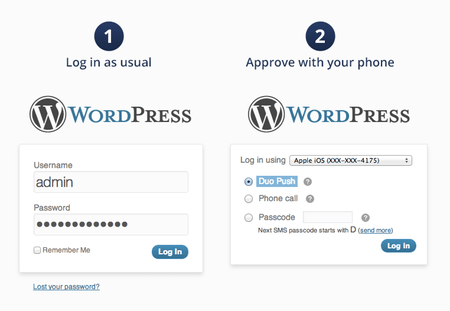
Option 3: IP Address Whitelisting
Using this option, only authorized (whitelisted) IP addresses can access the WordPress admin area.
A drawback with IP address whitelisting is, if you work in many places (coffee shops, coworking spaces, etc.) or if you travel frequently, this security measure can be a hassle since you’d have to whitelist the IP address you’re using before you can access your admin area. There are workarounds to this, such as using a VPN so that you have a static IP address regardless of which network you’re connecting from.
Whitelisting IP addresses can be done through your site’s .htaccess file. You can use the following directive to deny access to WordPress’s wp-login.php page if the request doesn’t originate from your IP address (replace your.ip.address below with the IP address you normally use):
<files wp-login.php>
order deny,allow
deny from all
allow from your.ip.address
</files>
If you want to whitelist multiple IP addresses, just add additional allow from lines. Here’s an example where the directive whitelists three different IP addresses:
<files wp-login.php>
order deny,allow
deny from all
allow from 64.233.160.0
allow from 72.14.192.0
allow from 216.239.32.0
</files>
Maintain a Good Password Policy
WordPress sites involve several services that have user authentication: Your MySQL database, graphical user interfaces that you use to manage your WordPress-related assets and hosting such as cPanel and phpMyAdmin, the WordPress admin area, etc. It’s best to use strong, randomly-generated passwords for all services that can potentially be exploited to affect your WordPress site.
Also, it’s a good practice never to use the same username and password credentials for different services. This way, if one of your login credentials is compromised, the breach can be contained to just one service.
Using a password manager such as LastPass can help you keep track of your passwords. Because a password manager remembers your passwords for you, it gives you the freedom to choose complex (and thus more secure) passwords that you don’t have to commit to memory.
Remove Website Files That You Don’t Need
Having a regular website maintenance routine where you remove unused and outdated website files can improve WordPress security because doing so reduces potential attack vectors.
Many people either forget to remove unused or outdated files, or don’t think these files can be harmful and so they don’t take the time to maintain them. Later on, these files can cause security problems such as cross-site contamination, where attackers exploit vulnerabilities in old files that you’ve forgotten about.
Here’s a list of things to remove:
- Deactivated/unused plugins or themes – you can always reinstall them later if needed.
- Old WordPress installs and unused website files on your server – you may have a staging or development site for your WordPress projects. These should be removed from public-facing servers and archived somewhere safe.
- Pages and Posts in the Trash folder – and if you have items saved in the Drafts folder and don’t plan on using them within the next month, delete them too.
- Comments in the Spam or Trash folder – anything in your Pending folder should be approved or permanently deleted.
- Any backups that you have on your server – if you automatically back up your website files on your web hosting account or web server, remove them and store them in a location that isn’t accessible to the public.
Protect Your WordPress Site Against DDoS Attacks
Distributed denial-of-service (DDoS) attacks are attacks that attempt to crash your website. Many people don’t think they can be a target of a DDoS attack, but it can happen to anyone.
With regular reports and studies showing that DDoS attack frequency, duration and size are growing drastically, now is the time to take steps to defend your site against downtime and subsequent revenue loss caused by denial-of-service.
Here are some services to look into if you’re concerned about DDoS attacks:
Use a Web Application Firewall
No matter how big (or small) your WordPress site is, it needs a web application firewall. A web application firewall blocks attacks that attempt to exploit common security vulnerabilities.
Even if you’re keeping your WordPress install, theme and plugins up-to-date with the latest security patches, you’re still at risk of exposure to zero-day attacks. Zero-day attacks in the context of WordPress can come from things like unpatched security issues that are unknown to the developers of your plugins or theme, or security issues that the developers have had no time to fix and release a patch for. A web application firewall could significantly reduce zero-day-attack vulnerabilities by blocking commonly known exploits such as SQL injection and XSS.
If you run your own Apache web server (or are using a VPS), ModSecurity is a free and open source web application firewall module you can install.
If you have a bit of money to spend, check out CloudProxy, a suite of website protection software. It comes with a web application firewall that supports many types of publishing platforms, including WordPress.
If you’re on a shared web hosting service and have a restricted ability to configure your web server, have a look at the Block Bad Queries WordPress plugin. While it isn’t technically a web application firewall, it does a good job of blocking malicious requests. BBQ adds directives to your .htaccess file that monitors your incoming website traffic for bad requests.
Related Content
About the Author
This was published on Mar 2, 2015









